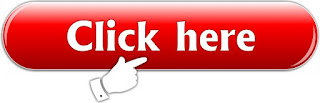Friday, 13 July 2018
How To Enable USB Debugging on Xioami Phones Running MIUI OS
How To Enable USB Debugging on Xioami Phones Running MIUI OS
How To Enable USB Debugging on MIUI 8/9 & other versions.
So in this post, I have written step by step guide with proper screenshots.
This is the simple guide for those who already know about USB Debugging and Developer Options.
If you didn’t know about this anything then this guide will be useful to you.
It works on almost every Xiaomi Devices including Redmi Note 3, Redmi Note 4, Xioami Mi 5, 5C & remaining devices.
Why do You need to Enable USB Debugging on your Xiaomi Device?
You need to enable this when you have to unlock bootloader of your device,
Want to install twrp recovery or custom recovery on your phone.Also,
When you want to Install Custom ROMs on your Xiaomi device.
And there are many features also available in Developers Option. We need to enable this to follow ADB & Fastboot Commands.
Steps To Enable USB Debugging on MIUI OS
1. Open Setting of your Xiaomi device.
2. Go to About Phone.
3. Tap 7-8 Times on MIUI Version. Until it enables Developer Options.
4. Again back to Settings & Choose Additional Settings.
5. Now Select Developer Option.
6. Scroll Down & Enable USB Debugging by sliding that button.
7. Also, Enable OEM Unlock if you want to unlock bootloader of your Xiaomi Device.
That’s it! You have successfully enabled the USB debugging in MIUI 7/8/9. Now you are able to use ADB Commands & you can use this for further Android Development.
So this was the Simple guide to How to Enable USB Debugging on Xiaomi Phones with proper
screenshots.
If You like this don’t forget to Share on Social Media. Also, Do use of that Comment Box with your feedbacks.
How To Enable USB Debugging on MIUI 8/9 & other versions.
So in this post, I have written step by step guide with proper screenshots.
This is the simple guide for those who already know about USB Debugging and Developer Options.
If you didn’t know about this anything then this guide will be useful to you.
It works on almost every Xiaomi Devices including Redmi Note 3, Redmi Note 4, Xioami Mi 5, 5C & remaining devices.
Why do You need to Enable USB Debugging on your Xiaomi Device?
You need to enable this when you have to unlock bootloader of your device,
Want to install twrp recovery or custom recovery on your phone.Also,
When you want to Install Custom ROMs on your Xiaomi device.
And there are many features also available in Developers Option. We need to enable this to follow ADB & Fastboot Commands.
Steps To Enable USB Debugging on MIUI OS
1. Open Setting of your Xiaomi device.
2. Go to About Phone.
3. Tap 7-8 Times on MIUI Version. Until it enables Developer Options.
4. Again back to Settings & Choose Additional Settings.
5. Now Select Developer Option.
6. Scroll Down & Enable USB Debugging by sliding that button.
7. Also, Enable OEM Unlock if you want to unlock bootloader of your Xiaomi Device.
That’s it! You have successfully enabled the USB debugging in MIUI 7/8/9. Now you are able to use ADB Commands & you can use this for further Android Development.
So this was the Simple guide to How to Enable USB Debugging on Xiaomi Phones with proper
screenshots.
If You like this don’t forget to Share on Social Media. Also, Do use of that Comment Box with your feedbacks.
How to Boot Into EDL Mode on Xiaomi Phones (2 Ways)
How to Boot Into EDL Mode
on Xiaomi Phones (2 Ways)
Hi Guys, I am back again with another simple
tutorial for the advanced Xiaomi users. In this
tutorial will see What is EDL Mode & How to
Boot into EDL Mode from Fastboot Mode on
your
Xiaomi Smartphones. There is no need of Deep
Flashing cable and all those stuff. So, Please read
the full guide to know How can you Boot Into
EDL Mode on Xiaomi Phones.
What is EDL Mode?
EDL Mode stands for Emergency Download Mode. It is the Special Mode to granting the higher level of access to the smartphone on your Smartphone. By which you can Unlock Bootloader unofficially, Flash Stock Firmware, Unbrick your device from Bootloop etc.
Quick Preparation:
Install Proper USB Driver of your Xiaomi device. (Get USB Driver here)
Enable USB Debugging. (Guide)
Setup ADB & Fastboot USB Drivers.
Guide works for Xiaomi & Qualcomm Chipset devices only.
1. How to Boot into EDL From ADB
It is easier to boot into EDL Mode from ADB Command. Just follow this simple steps given below.
1. Download & Install ADB Drivers on your Computer.
CLICK HERE
2. Enable USB Debugging on your
Xiaomi Smartphone.
TO OPEN CLICK ON DOWNLOAD BUTTON
3. Open Command Window in Windows Computer.
4. Connect your Xiaomi Smartphone to Computer using USB Cable.
5. Type the following command to check whether the device is connected or not.
adb device.
6. Now, If it shows the device then you use the following command to boot your device into EDL Mode (Emergency Download Mode).
adb reboot edl
That’s it! You will be reboot into EDL Mode with a blank screen. Only Notification LED light will be on indicating you’re in EDL Mode.
2. How to Boot into EDL From Fastboot Mode
1. Download Fastboot EDL File & Extract it on your computer. You will see 2-3 files extracted there.
2. Connect your Xiaomi Smartphone in Fastboot Mode. To do this Switch off your Smartphone first. Power it on (Boot into Fasbtoot) by Holding Power on + Volume Down button until the Mi Bunny Logo appears. You are in the Fastboot Mode now.
DOWNLOAD FASTBOOT EDL FILE
3.Now, Double click or run the edl.cmd file. As soon as you run this file The Mi Bunny will disappear and your device will get rebooted to EDL Mode with a Blank screen.
So, This was the process to boot to your device in Emergency Download Mode on Xiaomi devices. This method is working for every Qualcomm devices. Hence, You can use this method on the other devices running on Qualcomm Chipset.
Thursday, 12 July 2018
ADB MINIMAL TOOL
MINIMAL ADB FASTBOOT TOOL
Android ADB Fastboot is a quick and fast way of installing the Android Debug Bridge (ADB) on a Windows system. The application is ideal for accessing your Android filesystem and even perhaps enabling root on the device.
The application is an alternative to downloading and installing the entire Android SDK from Google, instead just providing a quick way of accessing your phone from the command prompt.
Android ADB Fastbook installs quickly on the target system. It can be used by the adb and fastboot commands.
CLICK HERE FOR OPPO REMOVE PATTERN