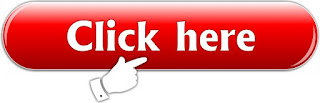Sunday, 29 July 2018
ALL MOBILE
SOLUTION ONLY ONE CLICK ON Google. SEARCH IN EASY METHOD...
Is videl me
humne ye batane ki koshish ki hai k kisi bhi mobile ko flash kistarah kare
kaunse tool me kare ye asan tareeqe se bataya hai aur micromax e455 model jo k
qualcom cpu wala hai but ise adb file se flash all karna hai q fil se ye flash
nahi hoga.
If u like
our videos plz subscribe and share.
subscribe our youtube channel
watch till the end
MOBILE PHONE KO KAISE FLASH KARE AUR KIN CHIZAO KI ZAROORAT HOTI HAI
MOBILE PHONE
KO KAISE FLASH KARE AUR KIN CHIZAO KI ZAROORAT HOTI HAI
Dosto is
video me humne apko ye batane ki koshish ki hai k kisi bhi mobile phone ko
flash karne ke liye hane kin cheezao ki zaroorat padhti hai aur flash file kaha
se download kare aur usme hame kya kya milta hai..
Watch till the end plz dont skip the video and dont forget to share like and subscribe our youtube channel....
ALL MOBILE SOLUTION ONLY ONE CLICK ON Google. SEARCH IN EASY METHOD...
ALL MOBILE
SOLUTION ONLY ONE CLICK ON Google. SEARCH IN EASY METHOD...
Dosta agar
aap ek new mobile karigar hai or apko kisi mobile ka problem ka solution samajh
nahi araha hai to aap is tarah se jaldi uska solution nikal kar mobile ko
repair karsakte hai so follow our channel and
if u like plz subscribe our youtube channel
and
visit our
website for latest tools and drivers and solutions.
Thanks for
watching our videos.
WATCH TILL THE END AND PL
DONT SKIP THE VIDEO
if u like plz subscribe our youtube channel
TEARDOWN & All Mobile user manual kitna important hai new karigar k liye & download in pdf file
HOW TO TEARDOWN
&
All Mobile user manual kitna important hai new karigar k liye & download in pdf file
&
All Mobile user manual kitna important hai new karigar k liye & download in pdf file
Mobile user
manual kitna important hai repairing k liye & download in pdf file
New
technition ke liye is manual se hum ye jaan sakte hai kaunsa parts kaha laga
hai aur kaise tear down kare.
watch till the end dont skip the video
Thanks for
watching our videos ,
plz like,
share and subscibe our youtube channel.
NEW G MAIL ACCOUNT BANAI AUR PROPER SETTING SIKHE G MAIL ACCOUNT BAHUT ZARURI HAI HER KISI K LIYE
NEW
G MAIL ACCOUNT BANAI AUR PROPER SETTING SIKHE G MAIL ACCOUNT BAHUT ZARURI HAI
HER KISI K LIYE
In
this video we are showing how to create new g mail account in proper way and g
mail account is very important for eavery one.
If
u like our videos
Plz
subscribe our channel.
visit
our website :
our
facebook page:
watch video till the end
No1. VIDEO CONVERTER KA BAAP SABSE BEST
No1. VIDEO CONVERTER
KA BAAP
SABSE BEST
This
is best and no1 application to Covert any video,
we can change video resoulution decrease and
increase change video in audio format,
trim video, make slow motion videos,
change video format in any format.
After
searching a lot,
finally i got this application apk link which is full paid,
no
need to purchase its totally free to download.
watch full video how to instaal
& use it ....

Plz
like
Share
Comment
Subscribe our channel
Thanks for watching our videos.
If your following our steps if any loss or damage
we are not responsible its your own decition.
MIRACLE THUNDER FIRST TIME REGISTER & ACTIVATE KAISE KARE
MIRACLE THUNDER FIRST TIME REGISTER & ACTIVATE KAISE KARE
Friends MIRACLE THUNDER FIRST TIME REGISTER &
ACTIVATE KAISE KARNA HAI
IS VIDEO ME HUMNE ACHE SE BATANE KI KOSHISH KI HAI
VIDEO POORA DEKHE AUR APNE COMMENTS ZAROOR DE
AUR VIDEOS ACHE LAGE TO LIKE
SHARE & SUBSCRIBE OUR CHANNEL.
THANK
YOU.
watch here " mirace activaion
click here miracle activation
LIKE SHARE & SUBSCRIBE OUR CHANNEL.
THANK YOU.
MIRACLE THUNDER FRP TOOL FIRST TIME INSTALL IN PROPER WAY
MIRACLE
THUNDER FRP TOOL FIRST TIME INSTALL IN PROPER WAY
Hello
friend in this video we are showing how to install miracle thunder FRP tool in
proper way so watch till the end dont skip video.
If
you like
Share
Comment
Subscribe
our channel.
watch here
READ ALL MTK CPU FLASH FILE FROM PHONE IN MIRACLE IN EASY METHOD
READ
ALL MTK CPU FLASH FILE FROM PHONE IN MIRACLE IN EASY METHOD
How to read any mtk mobile flash file in miracle agar aap janna chahte hai to end tak dekhe .
If you like our videos plz
Subscrbie our channel & press 👉🔔 bell icon
watch till the end to understand properly...
If you like our videos plz
Subscrbie our channel & press 👉🔔 bell icon
Tuesday, 17 July 2018
HOW TO INSTALL AND SETUP UMT PRO
FIRST TIME IN COMPUTER OR LAP TOP
watch complet video in detail information
umt dongle or umt pro setup kaise aur kaha se kare........
HOW TO INSTALL AND SETUP UMT PRO
FIRST TIME IN COMPUTER OR LAP TOP
umt all gsm, qc fire and mtk all file download here
download umt support excess file very important
Friday, 13 July 2018
How To Samsung J2 (2016) (J210F) Copy Display After Update Touch Not working issue solve
How To Samsung J2 (2016) (J210F)
Copy Display After Update
Touch Not working issue solve
FOLLOW THIS STEPS :
step 1. download this flash file & dont extract
the file.
step 2. turn off your mobile and put it on
downloading mode.
step 3. open odin latest version tool and
connect the mobile with usb cable in
download mode.
step 4. load this file in AP ...... AND JUST
FLASH YOUR PROBLEM WILL
SOLVE 100000000% SOLVE TESTED & EXPIERIANCE.....
DOWNLOAD FLASH FILE HERE
LIKE SHARE & SUBSCRIBE OUR YOUTUBE CHANNEL
How To Enable USB Debugging on Xioami Phones Running MIUI OS
How To Enable USB Debugging on Xioami Phones Running MIUI OS
How To Enable USB Debugging on MIUI 8/9 & other versions.
So in this post, I have written step by step guide with proper screenshots.
This is the simple guide for those who already know about USB Debugging and Developer Options.
If you didn’t know about this anything then this guide will be useful to you.
It works on almost every Xiaomi Devices including Redmi Note 3, Redmi Note 4, Xioami Mi 5, 5C & remaining devices.
Why do You need to Enable USB Debugging on your Xiaomi Device?
You need to enable this when you have to unlock bootloader of your device,
Want to install twrp recovery or custom recovery on your phone.Also,
When you want to Install Custom ROMs on your Xiaomi device.
And there are many features also available in Developers Option. We need to enable this to follow ADB & Fastboot Commands.
Steps To Enable USB Debugging on MIUI OS
1. Open Setting of your Xiaomi device.
2. Go to About Phone.
3. Tap 7-8 Times on MIUI Version. Until it enables Developer Options.
4. Again back to Settings & Choose Additional Settings.
5. Now Select Developer Option.
6. Scroll Down & Enable USB Debugging by sliding that button.
7. Also, Enable OEM Unlock if you want to unlock bootloader of your Xiaomi Device.
That’s it! You have successfully enabled the USB debugging in MIUI 7/8/9. Now you are able to use ADB Commands & you can use this for further Android Development.
So this was the Simple guide to How to Enable USB Debugging on Xiaomi Phones with proper
screenshots.
If You like this don’t forget to Share on Social Media. Also, Do use of that Comment Box with your feedbacks.
How To Enable USB Debugging on MIUI 8/9 & other versions.
So in this post, I have written step by step guide with proper screenshots.
This is the simple guide for those who already know about USB Debugging and Developer Options.
If you didn’t know about this anything then this guide will be useful to you.
It works on almost every Xiaomi Devices including Redmi Note 3, Redmi Note 4, Xioami Mi 5, 5C & remaining devices.
Why do You need to Enable USB Debugging on your Xiaomi Device?
You need to enable this when you have to unlock bootloader of your device,
Want to install twrp recovery or custom recovery on your phone.Also,
When you want to Install Custom ROMs on your Xiaomi device.
And there are many features also available in Developers Option. We need to enable this to follow ADB & Fastboot Commands.
Steps To Enable USB Debugging on MIUI OS
1. Open Setting of your Xiaomi device.
2. Go to About Phone.
3. Tap 7-8 Times on MIUI Version. Until it enables Developer Options.
4. Again back to Settings & Choose Additional Settings.
5. Now Select Developer Option.
6. Scroll Down & Enable USB Debugging by sliding that button.
7. Also, Enable OEM Unlock if you want to unlock bootloader of your Xiaomi Device.
That’s it! You have successfully enabled the USB debugging in MIUI 7/8/9. Now you are able to use ADB Commands & you can use this for further Android Development.
So this was the Simple guide to How to Enable USB Debugging on Xiaomi Phones with proper
screenshots.
If You like this don’t forget to Share on Social Media. Also, Do use of that Comment Box with your feedbacks.
How to Boot Into EDL Mode on Xiaomi Phones (2 Ways)
How to Boot Into EDL Mode
on Xiaomi Phones (2 Ways)
Hi Guys, I am back again with another simple
tutorial for the advanced Xiaomi users. In this
tutorial will see What is EDL Mode & How to
Boot into EDL Mode from Fastboot Mode on
your
Xiaomi Smartphones. There is no need of Deep
Flashing cable and all those stuff. So, Please read
the full guide to know How can you Boot Into
EDL Mode on Xiaomi Phones.
What is EDL Mode?
EDL Mode stands for Emergency Download Mode. It is the Special Mode to granting the higher level of access to the smartphone on your Smartphone. By which you can Unlock Bootloader unofficially, Flash Stock Firmware, Unbrick your device from Bootloop etc.
Quick Preparation:
Install Proper USB Driver of your Xiaomi device. (Get USB Driver here)
Enable USB Debugging. (Guide)
Setup ADB & Fastboot USB Drivers.
Guide works for Xiaomi & Qualcomm Chipset devices only.
1. How to Boot into EDL From ADB
It is easier to boot into EDL Mode from ADB Command. Just follow this simple steps given below.
1. Download & Install ADB Drivers on your Computer.
CLICK HERE
2. Enable USB Debugging on your
Xiaomi Smartphone.
TO OPEN CLICK ON DOWNLOAD BUTTON
3. Open Command Window in Windows Computer.
4. Connect your Xiaomi Smartphone to Computer using USB Cable.
5. Type the following command to check whether the device is connected or not.
adb device.
6. Now, If it shows the device then you use the following command to boot your device into EDL Mode (Emergency Download Mode).
adb reboot edl
That’s it! You will be reboot into EDL Mode with a blank screen. Only Notification LED light will be on indicating you’re in EDL Mode.
2. How to Boot into EDL From Fastboot Mode
1. Download Fastboot EDL File & Extract it on your computer. You will see 2-3 files extracted there.
2. Connect your Xiaomi Smartphone in Fastboot Mode. To do this Switch off your Smartphone first. Power it on (Boot into Fasbtoot) by Holding Power on + Volume Down button until the Mi Bunny Logo appears. You are in the Fastboot Mode now.
DOWNLOAD FASTBOOT EDL FILE
3.Now, Double click or run the edl.cmd file. As soon as you run this file The Mi Bunny will disappear and your device will get rebooted to EDL Mode with a Blank screen.
So, This was the process to boot to your device in Emergency Download Mode on Xiaomi devices. This method is working for every Qualcomm devices. Hence, You can use this method on the other devices running on Qualcomm Chipset.
Thursday, 12 July 2018
ADB MINIMAL TOOL
MINIMAL ADB FASTBOOT TOOL
Android ADB Fastboot is a quick and fast way of installing the Android Debug Bridge (ADB) on a Windows system. The application is ideal for accessing your Android filesystem and even perhaps enabling root on the device.
The application is an alternative to downloading and installing the entire Android SDK from Google, instead just providing a quick way of accessing your phone from the command prompt.
Android ADB Fastbook installs quickly on the target system. It can be used by the adb and fastboot commands.
CLICK HERE FOR OPPO REMOVE PATTERN
Saturday, 7 July 2018
Fatboot reset tools remove any frp
without box| spd qualcomm frp reset 100% working
1.
DOWNLOAD FILE FROM BELOW LINK &
EXTRACT HERE THIS FILE.
2.
OPEN IT AND RUN THE APPLICATION IN
FOLDER.
3.
IF U WANNA REMOVE FRF OF SPD U CAN
SIMPLY SELECT 9 NUMBER AND YOUR FRP WILL
REMOVE.
4.
AND MANY MORE THING YOU CAN DO IN THI
APPLICATION LIKE HTC, SAMSUNG, MI ACCOUNT FREMOVE, UNLOCK BOOT LOADER, ENTER EDL
MODE, REMOVE QUALCOM FRP, REMOVE PATTERN LOCKS AND MANY MORE……..
IF U LIKE OUR
CHANNEL PLZ
SUBSCRIBE US ON
YOUTUBE AND
SHARE….